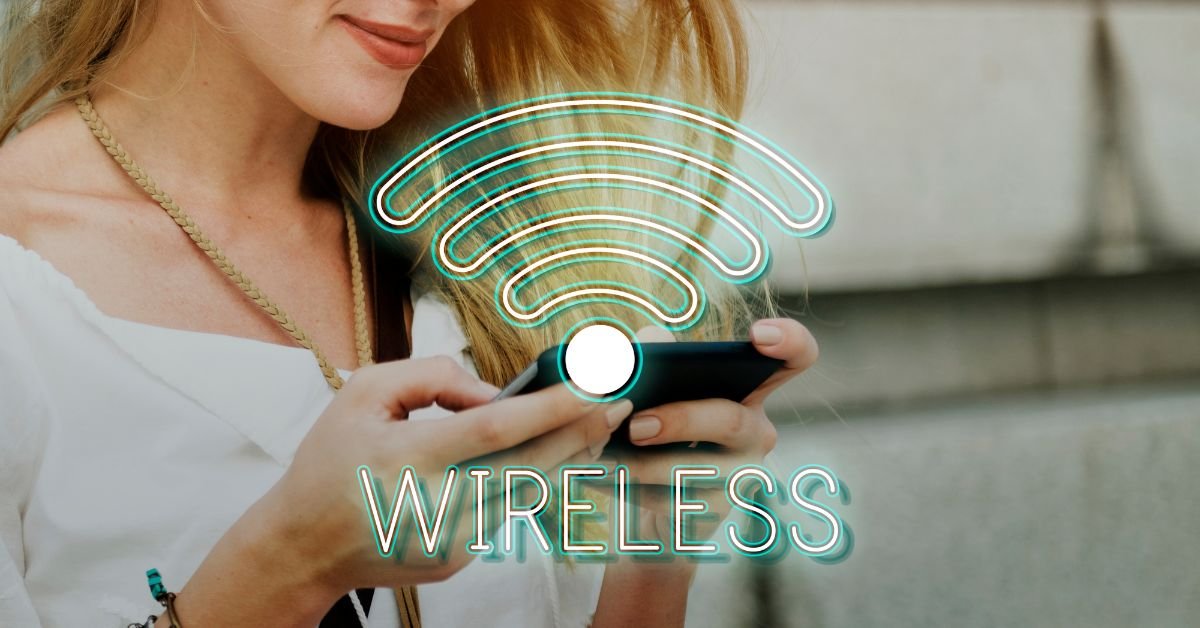Wi-Fi Protected Access, or WPA, is a family of security protocols designed to keep wireless networks safe from unauthorized access. It was developed by the Wi-Fi Alliance after the original security protocol Wired Equivalent Privacy (WEP)—turned out to be too easy for hackers to break into. Over the years, WPA evolved into stronger versions like WPA2 and, more recently, WPA3.
So when your device says “Secured with WPA2” or “WPA2-Personal,” that’s your router using Wi-Fi Protected Access to form a secure tunnel between your device and the network.
This tunnel is protected by a specific key: your Wi-Fi password.
The Evolution: WEP vs WPA vs WPA2 vs WPA3
Ever wondered, “What’s a WEP key?” You’re not alone.
Let’s break it down:
| Security Protocol | Released | Encryption | Still Safe in 2025? | Best For |
|---|---|---|---|---|
| WEP | 1997 | RC4 (Weak) | ❌ No | Legacy devices only |
| WPA | 2003 | TKIP | ❌ No | Replaced by WPA2 |
| WPA2 | 2004 | AES | ✅ Yes (with precautions) | Home & SMB |
| WPA3 | 2018 | SAE (Simultaneous Authentication of Equals) | ✅✅ Yes (Recommended) | Modern and high-security networks |
WEP, or Wired Equivalent Privacy, was the OG Wi-Fi password type. But its flaws were so bad, hackers were cracking networks in minutes with basic tools. The first person to tweet about this said something like:
“WEP is like locking your door with a sticker that says ‘Please knock.’”
Imagine sharing financial info, health records, or smart home device data over that kind of security. These days, some routers even warn you if WEP is still active.
What Is a WPA2 Password?
This is one of the most common questions we hear from confused users staring at their Wi-Fi login settings:
“What is a WPA2 password?”
The answer is simple: It’s the network key (a.k.a. your Wi-Fi password) used on your router when WPA2 security is enabled. It protects your data as it travels over wireless connections using AES encryption, making it leagues safer than WEP or the original WPA.
If you’re asking, “How is WPA2 better than WEP?” Here’s the big picture:
- 256-bit AES encryption vs. WEP’s weak RC4
- Resistance to dictionary attacks
- More secure handshake process
- Acceptable for most businesses in 2025
Still wondering how to find or change your password for WPA2? We’ll cover that next.
How to Find or Set Your WPA2 Password
You can change or view your Wi-Fi Protected Access password by logging into your router’s admin panel. Here’s a quick walkthrough:
Connect to Your Wi-Fi Network
Ensure you’re connected so you can access local admin settings.
Open Router Settings
Typically at: 192.168.0.1 or 192.168.1.1
Log in with the default credentials or your custom username/password.
Find Wireless Settings or Security
Look under “Wireless Setup,” “Security,” or “Wi-Fi” tabs depending on your router brand.
Check current WPA mode
Ensure it’s set to WPA2-Personal (AES) or WPA3 (if available).. Change Password
Create a new passphrase that’s strong and unique. Use a mix of lowercase, uppercase, numbers, and special characters.
Why Most Networks Still Use WPA2 in 2025
While WPA3 is slowly becoming standard, many homes and small businesses still rely on WPA2. That’s okay—as long as it’s configured correctly.
Here’s why WPA2 sticks around:
- Some older devices still don’t support WPA3
- WPA2-Enterprise setups are deeply integrated into legacy network environments
- WPA2 is still considered secure when using AES encryption
That said, outdated “\WPA2-TKIP” setups should be avoided.
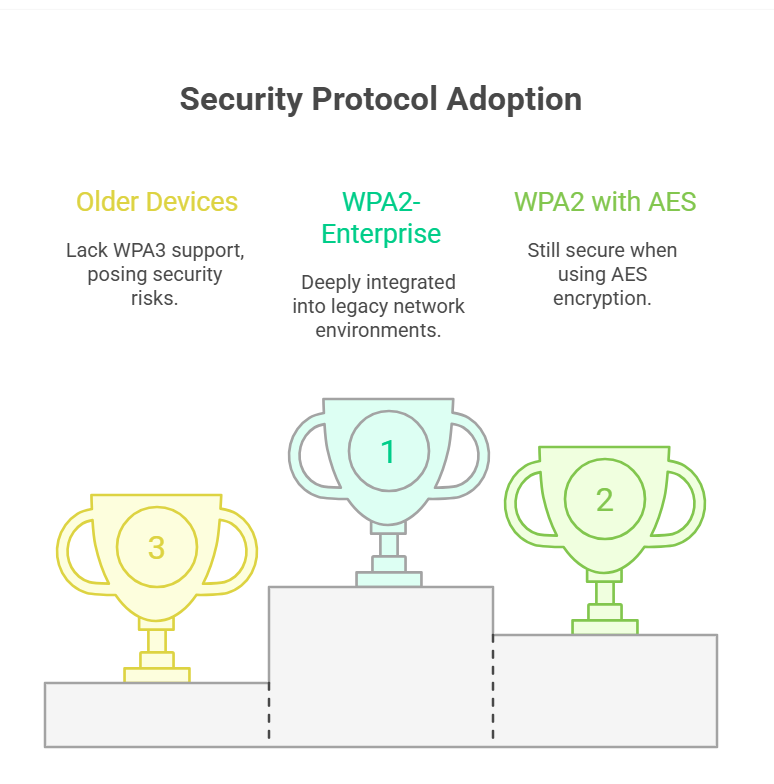
Expert Tip:
Always choose WPA2 + AES, not WPA + TKIP or WEP. TKIP is deprecated and might cause compatibility or speed issues.
The Risks of Weak WPA2 Passwords
Even if you have Wi-Fi Protected Access (WPA2) enabled, your network isn’t automatically safe. Weak passwords make it easy for attackers using brute-force tools.
Avoid passwords like:
- yourname123
- 12345678
- password1
- qwertyui
Real-Life Case Example:
A small business cafe left their Wi-Fi password as “welcome123” for years. One day, a customer connected a rogue device to conduct MITM (man-in-the-middle) attacks on other users’ sessions. Sensitive credit card data was compromised. Simple fix: Stronger WPA2 password and MAC filtering.
What’s a WEP Network, and Why Should You Avoid It?
If you’re thinking, What’s a WEP, here’s the 2025 answer:
WEP refers to Wired Equivalent Privacy, a security protocol once used for protecting wireless connections. It became obsolete over a decade ago, yet some old routers still support it.
In 2025, using WEP is like handing your credit card to a stranger and saying, “Just bill me later.” Avoid it at all costs.
WPA2 vs WPA3: Should You Switch in 2025?
If your router supports WPA3, do it. But don’t panic if you still use WPA2—just follow key best practices.
| Feature | WPA2-Personal | WPA3-Personal |
|---|---|---|
| Encryption | AES | AES with SAE |
| Device Compatibility | Broad | Newer devices only |
| Brute-force Resistance | Medium | High |
| Forward Secrecy | ❌ No | ✅ Yes |
| Public Wi-Fi Protection | ❌ | ✅ Yes |
So is WPA2 enough? Yes—if correctly configured. For critical business infrastructures, though, consider upgrading to WPA3 for zero-compromise security.
FAQs
Q. What is a WPA2 password and where can I find it?
A. WPA2 password is your Wi-Fi network’s security key used to encrypt wireless data transmission. You can find it inside your router’s admin settings or printed on your router if defaulted by your ISP.
Q. Is WEP still used in 2025?
A. WEP is considered insecure and should never be used. Modern devices will often warn you or disconnect from WEP networks automatically for safety reasons.
Q. Can I upgrade my network from WPA2 to WPA3?
A. Yes, if your router and devices support WPA3. Many newer routers offer simultaneous WPA2/WPA3 mixed mode for transitional setups.
Q. What’s the default password for WPA2?
A. If you didn’t set one yourself, it might be printed on your router label or user manual under names like “Wi-Fi Key” or “Network Key.” Always change it to something unique.
Final Thoughts
Wi-Fi Protected Access (WPA2 or WPA3) is your first line of defense against wireless snooping, identity theft, and malicious access. But your tools are only as good as how you use them—and it starts with a strong, protected password and smart settings.
CLICK HERE FOR MORE BLOG POSTS
John Authers is a seasoned and respected writer whose work reflects the tone, clarity, and emotional intelligence that readers value in 2025. His writing blends deep insight with a natural, human voice—making complex ideas feel relatable and engaging. Every piece he crafts feels thoughtful, original, and genuinely worth reading.