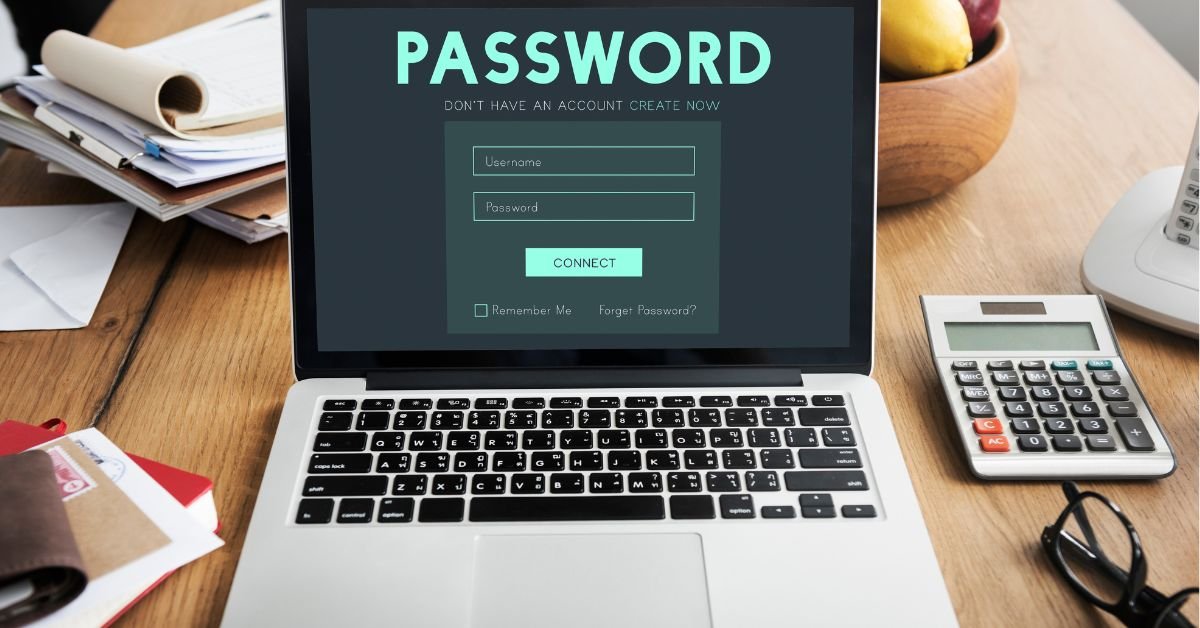The referenced account is currently locked”? If so, you’re not alone. This error can be both confusing and frustrating, especially when you need urgent access to your files or work. In 2025, as security protocols get stricter and remote work becomes the norm, more users are running into this issue than ever before.
What Does “The Referenced Account Is Currently Locked” Mean?
When you see the message “the referenced account is currently locked” on your Windows login screen, it means your user account has been temporarily disabled. This is usually a security measure triggered by too many failed login attempts, password policy violations, or administrative actions.
Why Does This Happen?
- Multiple failed password attempts: Entering the wrong password several times in a row can trigger a lockout.
- Password expiration: If your password has expired and you haven’t updated it, your account may be locked.
- Group policy settings: In business environments, IT admins often set strict lockout policies to protect sensitive data.
- Account lockout threshold: Windows has a built-in feature that locks accounts after a set number of failed attempts.
Real-Life Example: When a Simple Mistake Locks You Out
Here’s a story from a user who faced this exact issue:
“I was working late and kept mistyping my password. Suddenly, I got the message: ‘the referenced account is currently locked out.’ I panicked, thinking I’d lost access to all my work. Luckily, IT helped me reset it, but it was a stressful hour!”
Sound familiar? If you’ve ever been locked out of your Windows account, you know how disruptive it can be.
Common Scenarios: Referenced Account Is Currently Locked Out
Let’s look at the most frequent situations where users see this error:
The Current Referenced Account Is Locked Out After Password Changes
If you recently changed your password—especially on a domain-joined computer—Windows might not recognize the new credentials right away. This can lead to a lockout, especially if you try logging in with the old password.
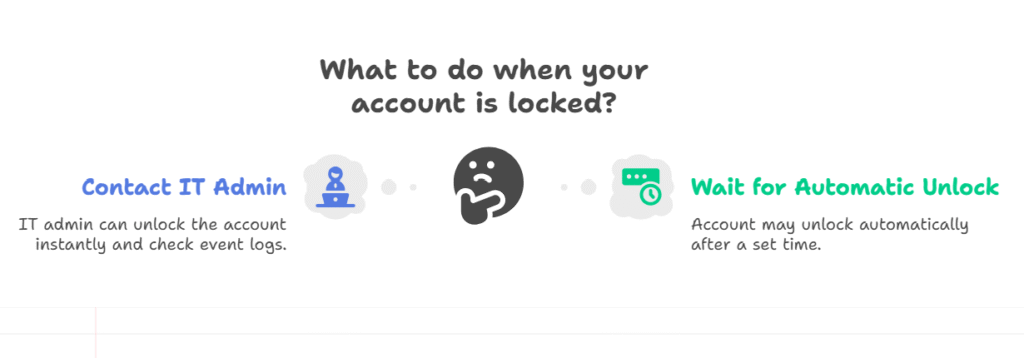
Windows Account Locked Out Due to Group Policy
In corporate environments, IT departments often set strict group policies. If you exceed the allowed number of failed login attempts, your account will be locked for a set period (often 30 minutes).
Account Locked Out Windows: Remote Desktop and Network Drives
Trying to access your PC remotely or map network drives with outdated credentials can also trigger a lockout. Windows sees these as failed login attempts and may lock your account to prevent unauthorized access.
How to Fix “The Referenced Account Is Currently Locked” Error
Now, let’s get practical. Here’s how you can resolve this issue, step by step.
Wait for the Lockout Duration to Expire
Most Windows systems have a default lockout period (usually 30 minutes). If you’re not in a rush, simply wait and try again later.
Contact Your IT Administrator
If you’re on a work or school computer, your IT admin can unlock your account instantly. They can also check the event logs to see why the lockout happened.
Reset Your Password
If you have access to another admin account, you can reset your password. Here’s how:
- Log in with an admin account.
- Go to Control Panel > User Accounts > Manage another account.
- Select the locked account and choose Change the password.
Check Group Policy Settings
If you’re an advanced user or IT admin, review the group policy settings:
- Open gpedit.msc.
- Navigate to Computer Configuration > Windows Settings > Security Settings > Account Policies > Account Lockout Policy.
- Adjust the lockout threshold and duration as needed.
Clear Cached Credentials
Sometimes, Windows caches old passwords, causing repeated lockouts. Clear cached credentials:
- Open Credential Manager from the Control Panel.
- Remove any outdated credentials related to your account.
Preventing Future Lockouts: Pro Tips for 2025
With security threats on the rise, Windows account lockouts are more common—but they’re also preventable. Here’s how to avoid seeing “the referenced account is currently locked out” in the future:
- Use a password manager to avoid mistyping passwords.
- Update passwords regularly and keep them strong.
- Log out of remote sessions properly to prevent credential conflicts.
- Ask IT to review lockout policies if you’re getting locked out too often.
Risks and Benefits: Why Account Lockouts Exist
Benefits
- Protects against brute-force attacks: Lockouts stop hackers from guessing your password.
- Prevents unauthorized access: Especially important in business and school environments.
Risks
- Disrupts productivity: Getting locked out can halt your work.
- Can be triggered by simple mistakes: Even a typo can lock you out if policies are strict.
Features and Usability: Account Lockout in Windows 2025
Windows 11 and 12 (and likely future versions) have improved account lockout features:
- Customizable lockout thresholds: IT can set how many failed attempts trigger a lockout.
- Self-service password reset: Many organizations now offer self-service portals.
- Detailed event logs: Easier troubleshooting for admins.
FAQs
Q. How long does a Windows account stay locked out?
A. The default lockout duration is usually 30 minutes, but IT admins can set this to any value. Check with your organization for specifics.
Q. Can I unlock my account without IT help?
A. If you have another admin account, you can reset your password. Otherwise, you’ll need to wait or contact IT.
Q. Why does my account keep getting locked out?
A. Repeated lockouts are often caused by cached credentials, mapped drives, or background services using old passwords. Clear these to prevent future issues.
Q. What should I do if the referenced account is currently locked out on a domain?
A. Contact your domain administrator. They can unlock your account and investigate the cause using Active Directory tools.
Final Thoughts
Seeing “the referenced account is currently locked” can be stressful, but it’s usually easy to fix. With a little patience and the right steps, you’ll be back in your account in no time. Remember, these lockouts are there to protect your data—even if they’re inconvenient.
CLICK HERE FOR MORE BLOG POSTS
John Authers is a seasoned and respected writer whose work reflects the tone, clarity, and emotional intelligence that readers value in 2025. His writing blends deep insight with a natural, human voice—making complex ideas feel relatable and engaging. Every piece he crafts feels thoughtful, original, and genuinely worth reading.