Symbols on emails aren’t just for show They’re shortcuts to information, actions, and even warnings. A single icon can tell you if an email is unread, important, spam, or has an attachment. In a world where the average person receives over 100 emails a day, these symbols are your best friends for sorting, prioritizing, and responding quickly.
The Power of Visual Cues
Think about it: Would you rather read a long list of text, or scan for a bold envelope or a red exclamation mark? Symbols make it easy to spot what matters—fast.
The Most Common Email Icons and What They Mean
Let’s break down the most common email icons you’ll see in Gmail, Outlook, Yahoo, and other popular platforms in 2025.
Envelope Icons
- Closed Envelope: Unread email.
- Open Envelope: Read email.
- Bold Envelope: New or important message.
Star or Flag
- Starred/Flagged: Marked as important or to follow up later.
Paperclip
- Attachment: The email contains one or more files.
Exclamation Mark
- High Priority: Sender marked this as urgent.
Arrow Icons
- Left Arrow: Replied to.
- Right Arrow: Forwarded.
- Double Arrow: Replied to all.
Padlock
- Encrypted: The message is secure.
Spam or Warning Symbols
- Stop Sign or Shield: Potential spam or phishing detected.
Calendar or Bell
- Event or Reminder: The email includes a calendar invite or reminder.
Real-Life Example
“I used to ignore the little paperclip icon, but then I realized I was missing important attachments from my boss. Now, I always scan for it first thing in the morning!”
New and Trending Symbols on Emails in 2025
Email platforms are always evolving. In 2025, you might notice new icons popping up, especially in apps like Gmail, Outlook, and the Xfinity blue app icon for Comcast users.
AI-Powered Icons
Some platforms now use AI to add smart icons, like a lightning bolt for urgent AI-detected messages or a handshake for networking opportunities.
Social and Newsletter Icons
- Newsletter Icon: Indicates a subscription email, like a Comcast newsletter.
- Social Media Icon: Shows emails from social platforms.
App-Specific Icons
- Xfinity Blue App Icon: If you use Xfinity or Comcast, you’ll see this icon for official app notifications or newsletters.
How to Use Symbols on Emails to Stay Organized
Symbols aren’t just for looks—they’re tools for productivity. Here’s how to use them to your advantage:
Prioritize at a Glance
Scan for stars, exclamation marks, or bold envelopes to find urgent or important emails.
Spot Attachments Instantly
Look for the paperclip icon so you never miss a file.
Avoid Spam and Phishing
Heed warning symbols and shields to protect yourself from scams.
Manage Newsletters
Use the newsletter icon to quickly find and manage subscriptions like the Comcast newsletter.
How to Customize Email Icons and Symbols
Did you know you can often customize which symbols appear in your inbox? Here’s how:
Gmail
- Go to Settings > Inbox > Categories to enable or disable icons for social, promotions, and updates.
Outlook
- Use the View tab to adjust which columns and icons are visible.
Xfinity Email
- The Xfinity blue app icon appears for official communications. You can filter or flag these for easy access.
Troubleshooting: When Symbols on Emails Get Confusing
Sometimes, symbols can be more confusing than helpful—especially if you’re dealing with formatting issues or unfamiliar icons.
How to Get Rid of Paragraph Marks in Word
If you’re creating a Comcast newsletter or any email in Word and see strange paragraph marks (¶), here’s how to remove them:
- Go to the Home tab.
- Click the ¶ icon in the Paragraph section to toggle marks on or off.
This trick is a lifesaver for anyone formatting emails or newsletters before sending.
The Xfinity Blue App Icon: What Does It Mean?
If you’re a Comcast or Xfinity user, you’ve probably seen the Xfinity blue app icon in your inbox or on your device. This icon signals official communications from Xfinity, such as account updates, newsletters, or app notifications.
Why It Matters
Spotting the Xfinity blue app icon helps you quickly identify trusted messages and avoid phishing attempts from lookalike senders.
Email Icons and Security: What You Need to Know
Symbols on emails aren’t just about convenience—they’re also about safety. Here’s how icons help protect you:
- Padlock: Confirms encryption.
- Shield or Warning: Alerts you to potential threats.
- Verified Sender Icon: Shows the email is from a trusted source.
Risks of Ignoring Symbols
If you ignore warning icons, you could fall for phishing scams or malware. Always pay attention to security-related symbols.
The Role of Symbols in Newsletters (Like the Comcast Newsletter)
If you subscribe to newsletters, you’ll notice special icons or tags in your inbox. For example, the Comcast newsletter might have a unique icon or label, making it easy to find and manage.
Pro Tip
Use filters to automatically sort newsletters into folders, so your main inbox stays clutter-free.
How Symbols on Emails Improve Productivity
Symbols aren’t just for show—they’re productivity boosters. Here’s how:
- Faster Sorting: Instantly spot what’s important.
- Better Organization: Use icons to group similar emails.
- Quick Actions: Some icons are clickable, letting you archive, delete, or reply with one tap.
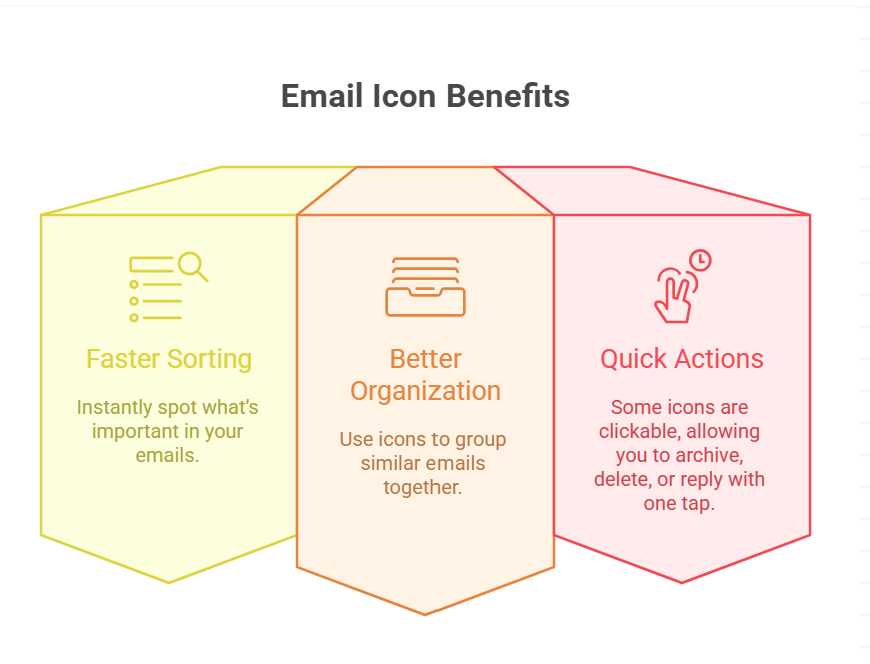
User Quote
“I set up my inbox to show only starred and unread emails. The icons make it so much easier to stay on top of my work.”
The Psychology Behind Email Icons
Why do symbols work so well? It’s all about the brain. Visual cues are processed faster than text, helping you make decisions in seconds. That’s why email platforms invest so much in designing clear, intuitive icons.
Custom Symbols and Emojis in Emails
In 2025, more people are using custom symbols and emojis in subject lines and bodies of emails. These can help your message stand out but use them wisely.
Pros
- Grab attention in crowded inboxes.
- Add personality to your emails.
Cons
- Can look unprofessional in formal settings.
- Not all symbols display correctly on every device.
How to Add or Remove Symbols in Your Emails
Want to add a symbol or emoji to your email? Here’s how:
In Gmail or Outlook
- Click the emoji or symbol button in the compose window.
- Choose your symbol and insert it.
In Word (for Newsletters)
- Go to Insert > Symbol to add special characters.
- To remove unwanted marks, see the section on how to get rid of paragraph marks in Word.
Accessibility and Symbols on Emails
Symbols are great, but they should be accessible to everyone. In 2025, most email platforms offer alt text or tooltips for icons, making them usable for people with visual impairments.
Best Practices
- Use clear, standard icons.
- Add alt text for custom symbols.
- Avoid overloading your emails with too many icons.
The Future of Symbols on Emails
What’s next for symbols on emails? Expect even smarter icons, powered by AI, that can predict your needs, flag urgent messages, and help you manage your inbox with less effort.
AI and Smart Icons
Imagine an icon that changes color based on your response time, or one that suggests actions based on your habits. The future is visual, intuitive, and personalized.
FAQs
Q. What do the different email icons mean in my inbox?
A. Email icons like envelopes, stars, paperclips, and exclamation marks indicate the status or type of your emails unread, important, with attachments, or high priority. Each platform may have unique icons, so check their help guides for specifics.
A. Click the ¶ icon in the Home tab of Word to toggle paragraph marks on or off. This is especially useful when preparing content for newsletters like the Comcast newsletter.
Q. What is the Xfinity blue app icon in my email?
A. The Xfinity blue app icon signals official communications from Xfinity or Comcast, such as account updates or newsletters. It helps you quickly identify trusted messages.
Q. Can I customize which symbols appear in my email inbox?
A. Yes! Most platforms let you adjust which icons are visible through settings or view options. You can also use filters to sort emails by icons, like newsletters or attachments.
Conclusion
Symbols on emails is the key to a faster, safer, and more organized digital life. From classic email icons to the latest AI-powered symbols, these visual cues help you prioritize, protect, and personalize your inbox experience.
CLICK HERE FOR MORE BLOG POSTS
John Authers is a seasoned and respected writer whose work reflects the tone, clarity, and emotional intelligence that readers value in 2025. His writing blends deep insight with a natural, human voice—making complex ideas feel relatable and engaging. Every piece he crafts feels thoughtful, original, and genuinely worth reading.

