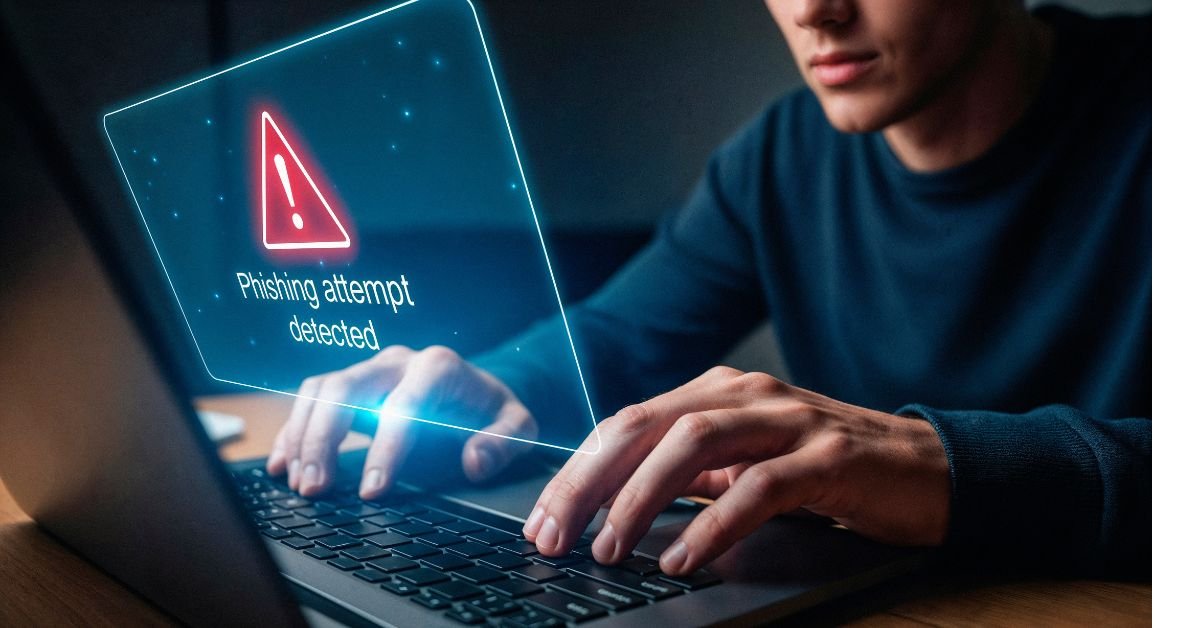How to stop Antimalware Service Executable, let’s get clear on what it actually is. This process is part of Windows Security (formerly Windows Defender), Microsoft’s built-in antivirus solution. Its job? To scan your files, monitor for threats, and keep your system safe from malware.
You’ll see it in Task Manager as MsMpEng.exe. Most of the time, it runs quietly in the background. But sometimes, it goes rogue—using up a ton of CPU or memory, especially during full system scans or updates.
Why Does Antimalware Service Executable Use So Much CPU or Memory?
If you’ve ever searched for “antimalware service executable high CPU” or “anti malware service high memory usage,” you know the pain. Here’s why it happens:
- Real-time protection: It’s constantly scanning files as you open, download, or modify them.
- Full system scans: Scheduled or triggered scans can spike resource usage.
- Large files or archives: Scanning big files or lots of compressed data takes more power.
- Conflicts with other antivirus: Running multiple security tools can cause MsMpEng.exe to work overtime.
- Outdated definitions: If Windows Security is stuck updating, it can loop and use more resources.
“I thought my laptop was dying, but it was just Antimalware Service Executable eating 80% of my CPU. Disabling it felt like getting a new computer!” — a frustrated user on a tech forum
Is It Safe to Stop Antimalware Service Executable?
Here’s the deal: MsMpEng.exe is a core part of your system’s defense. Disabling it completely leaves you vulnerable to malware, ransomware, and other threats. But if you’re using a third-party antivirus, or you need to temporarily stop it for troubleshooting, there are safe ways to do so.
Warning: Never download random “antimalware service turn off .bat” files from the internet. These can be malicious themselves!
How to Stop Antimalware Service Executable (Safely)
Let’s walk through the best methods for reducing or stopping Antimalware Service Executable—without putting your PC at risk.
Add Exclusions in Windows Security
One of the safest ways to reduce antimalware service executable high CPU is to exclude certain files or folders from scanning.
Steps:
- Open Windows Security (search for it in the Start menu).
- Go to Virus & threat protection > Manage settings.
- Scroll to Exclusions and click Add or remove exclusions.
- Add folders or files you trust (like your development folders or large archives).
Pro tip: Don’t exclude your entire C: drive—just the folders you know are safe.
Schedule Scans for Off-Hours
If you notice MsMpEng.exe spiking during work hours, reschedule scans for when you’re not using your PC.
How:
- Open Task Scheduler (search in Start).
- Navigate to Task Scheduler Library > Microsoft > Windows > Windows Defender.
- Double-click Windows Defender Scheduled Scan.
- Under Triggers, set a time that works for you (like 2 AM).
Disable Real-Time Protection (Temporarily)
Need to stop antimalware service executable high CPU for a short period? You can turn off real-time protection, but remember to turn it back on!
To do this:
- Open Windows Security.
- Go to Virus & threat protection > Manage settings.
- Toggle Real-time protection off.
Note: Windows will automatically turn this back on after a while for your safety.
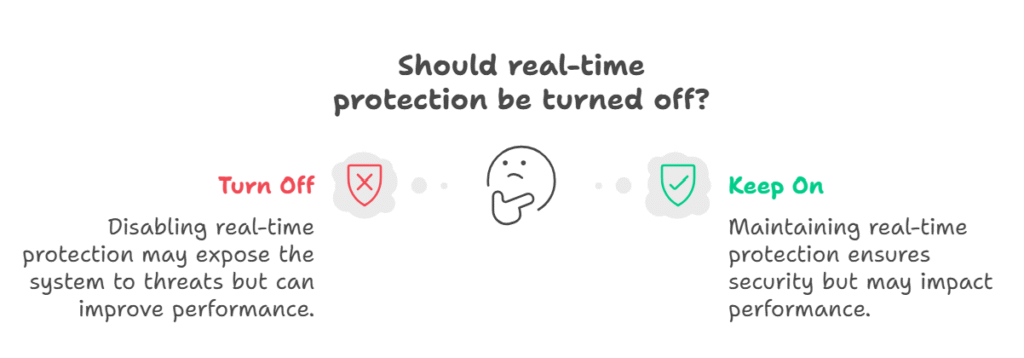
Use Group Policy Editor (For Advanced Users)
If you’re on Windows 10/11 Pro or Enterprise, you can use Group Policy to disable Windows Defender.
Steps:
- Press Win + R, type
gpedit.msc, and hit Enter. - Go to Computer Configuration > Administrative Templates > Windows Components > Microsoft Defender Antivirus.
- Double-click Turn off Microsoft Defender Antivirus.
- Set it to Enabled.
Restart your PC for changes to take effect.
Install a Third-Party Antivirus
When you install another antivirus, Windows Security usually disables itself automatically. This is the safest way to “turn off” MsMpEng.exe without leaving your system unprotected.
Popular options in 2025:
- Bitdefender
- Norton 360
- Kaspersky
- ESET
Tip: Always uninstall your old antivirus before installing a new one to avoid conflicts.
The “Antimalware Service Turn Off .bat” Myth
You might see guides or YouTube videos suggesting a “antimalware service turn off .bat” script. While it’s possible to create a batch file to stop the service, this is risky and not recommended for most users. Batch files can be exploited by malware, and disabling security services can leave your PC open to attack.
Safer alternative: Use the built-in Windows tools above.
Real-Life Example: When Antimalware Service Executable Goes Wild
Let’s look at a real scenario. Jane, a freelance designer, noticed her laptop slowing to a crawl every afternoon. Task Manager showed MsMpEng.exe using 70% of her CPU. She tried restarting, but the problem kept coming back.
After some research, Jane realized her scheduled scans were set for 2 PM—right in the middle of her workday. She rescheduled them for 3 AM, added her design folders to the exclusions list, and saw an immediate improvement. Her laptop ran cooler, and she could work without interruptions.
Pros and Cons of Stopping Antimalware Service Executable
Pros
- Improved performance: Less CPU and memory usage.
- Quieter fans: No more constant whirring.
- Faster app launches: Especially for resource-heavy programs.
Cons
- Reduced security: Disabling real-time protection can expose you to threats.
- Manual updates needed: If you use a third-party antivirus, you’ll need to keep it updated.
- Potential conflicts: Running multiple security tools can cause issues.
How to Fix Antimalware Service Executable High CPU or Memory Usage
If you’re not ready to disable it completely, try these expert tips to reduce anti malware service high memory usage:
Update Windows and Security Definitions
Outdated software can cause scanning loops. Always keep Windows and your security definitions up to date.
Limit CPU Usage via Task Manager
You can set the priority of MsMpEng.exe to low:
- Open Task Manager.
- Find Antimalware Service Executable.
- Right-click > Go to details.
- Right-click MsMpEng.exe > Set priority > Low.
Check for Malware
Ironically, malware can sometimes disguise itself as MsMpEng.exe or cause it to spike. Run a full scan with another trusted tool (like Malwarebytes) to rule this out.
Disable Cloud-Delivered Protection
Some users report that turning off Cloud-delivered protection in Windows Security can reduce resource usage.
Advanced: Registry Tweaks (Not for Beginners)
If you’re comfortable editing the registry, you can disable Windows Defender via the registry editor. Back up your registry first!
- Press Win + R, type
regedit, and hit Enter. - Navigate to:
HKEY_LOCAL_MACHINE\SOFTWARE\Policies\Microsoft\Windows Defender - Create a new DWORD (32-bit) value named DisableAntiSpyware and set it to 1.
Restart your PC.
FAQs
Q. Can I permanently disable Antimalware Service Executable?
A. You can disable it using Group Policy or the registry, but Windows may re-enable it after updates. The safest way is to install a reputable third-party antivirus, which will automatically turn off Windows Defender.
Q. Why is Antimalware Service Executable using so much memory?
A. It’s scanning files in real-time, especially if you have lots of large files or archives. Adding exclusions and scheduling scans for off-hours can help reduce anti malware service high memory usage.
Q. Is it safe to use an “antimalware service turn off .bat” file?
A. No. Batch files from the internet can be dangerous. Always use built-in Windows tools or trusted antivirus software to manage your security settings.
Q. What is MsMpEng.exe, and can I end it in Task Manager?
A. MsMpEng.exe is the process behind Antimalware Service Executable. You can end it, but it will restart automatically unless you’ve disabled Windows Defender through Group Policy or the registry.
Final Thoughts
In 2025, Windows Security is smarter and more efficient than ever—but it’s not perfect. If Antimalware Service Executable is slowing you down, you’ve got options. Just remember: security comes first. Use exclusions, schedule scans, or switch to a third-party antivirus if you need to. Avoid risky scripts and always keep your system updated.
CLICK HERE FOR MORE BLOG POSTS
John Authers is a seasoned and respected writer whose work reflects the tone, clarity, and emotional intelligence that readers value in 2025. His writing blends deep insight with a natural, human voice—making complex ideas feel relatable and engaging. Every piece he crafts feels thoughtful, original, and genuinely worth reading.