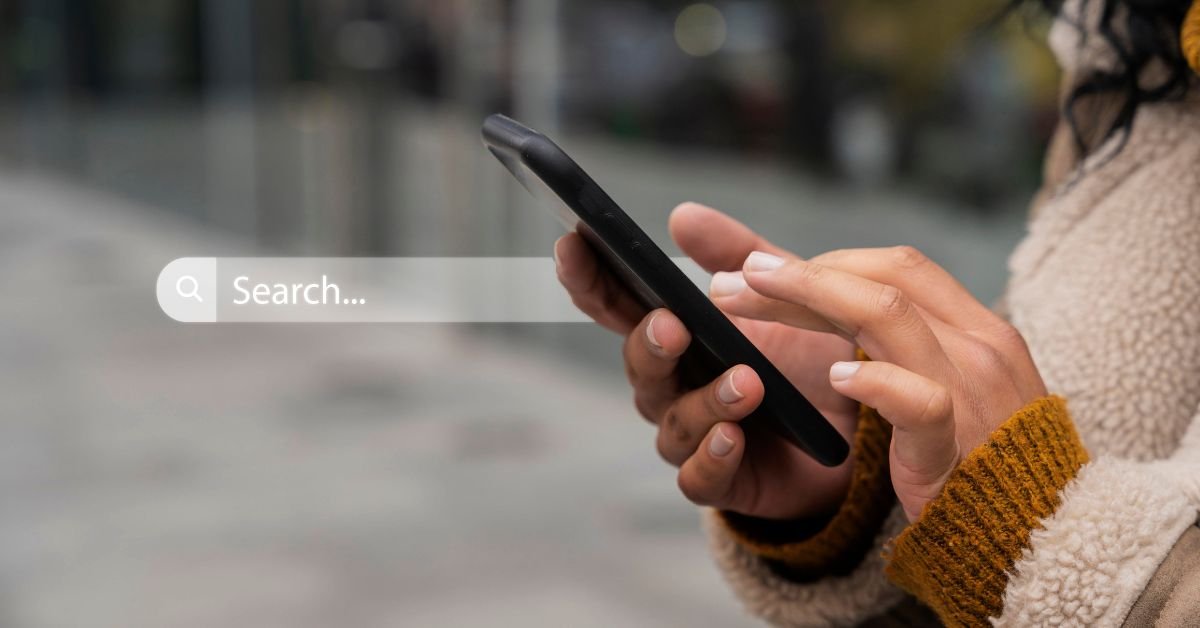Google Discover dark mode is a feature that changes the background and text colors of your Discover feed from light to dark. This simple switch can make a world of difference, especially if you’re browsing at night or in dim environments.
When enabled, your Discover feed—accessible by swiping right on your home screen or opening the Google app—adopts a dark gray or black background, with white or light gray text. This not only looks modern but also helps reduce glare and eye fatigue.
How It Works
- System Integration: On most Android devices, Google Discover dark mode follows your system theme. If your phone is set to dark mode, Discover will match.
- Manual Toggle: Some devices and Google app versions let you manually switch between light and dark modes, regardless of your system setting.
- Adaptive Design: The dark mode adapts to your wallpaper and time of day, especially on Pixel devices with the latest Pixel Launcher dark mode.
How to Enable Google Discover Dark Mode
Enabling dark mode in Google Discover is easier than ever in 2025, thanks to improved integration with Android and Pixel Launcher dark mode settings. Here’s how you can do it:
For Most Android Devices
- Open Settings on your phone.
- Tap Display.
- Select Dark theme or Dark mode.
- Google Discover will automatically switch to dark mode.
For Google App Users
- Open the Google app.
- Tap your profile icon in the top right.
- Go to Settings > General > Theme.
- Choose Dark.
For Pixel Users
If you’re using a Pixel device, the Pixel Launcher dark mode ensures that your entire interface, including Google Discover, matches your system theme. Just enable dark mode in your system settings, and you’re good to go.
Real-Life Example
“I switched my Pixel to dark mode last month, and now my Google Discover feed looks so much better at night. My eyes don’t hurt anymore, and the battery seems to last longer too.”
The Benefits of Google Discover Dark Mode
Why are so many users making the switch? Here are the top reasons:
Reduced Eye Strain
Bright screens can cause discomfort, especially in low-light environments. Dark mode offers a softer, more comfortable viewing experience.
Improved Battery Life
On OLED and AMOLED screens, dark pixels use less power. That means enabling Google Discover dark mode can help your phone last longer between charges.
Sleek, Modern Look
Let’s be honest—dark mode just looks cool. It gives your Discover feed a premium, modern feel that matches the rest of your device.
Better Focus
A darker background makes content pop, helping you focus on the stories and updates that matter most.
Google Discover Dark Mode vs. Pixel Launcher Dark Mode
You might be wondering: what’s the difference between Google Discover dark mode and Pixel Launcher dark mode? Here’s a quick breakdown:
- Google Discover dark mode: Changes only the Discover feed’s appearance.
- Pixel Launcher dark mode: Applies a dark theme to your entire home screen, app drawer, and system UI—including Google Discover.
If you want a consistent look across your device, using Pixel Launcher dark mode is the way to go. But if you just want to darken your Discover feed, you can enable Google Discover dark mode independently.
Customizing Your Discover Profile in Dark Mode
Your Discover profile is where Google personalizes your feed based on your interests, search history, and activity. In dark mode, your profile and settings are easier to navigate, with clear contrast and less glare.
How to Access Your Discover Profile
- Open the Google app or swipe right on your home screen.
- Tap your profile icon.
- Explore your interests, activity, and settings—all in a comfortable dark theme.
Personalization Tips
- Update your interests regularly for a more relevant feed.
- Manage your activity to control what Google shows you.
- Try dark mode for a more enjoyable browsing experience, especially at night.
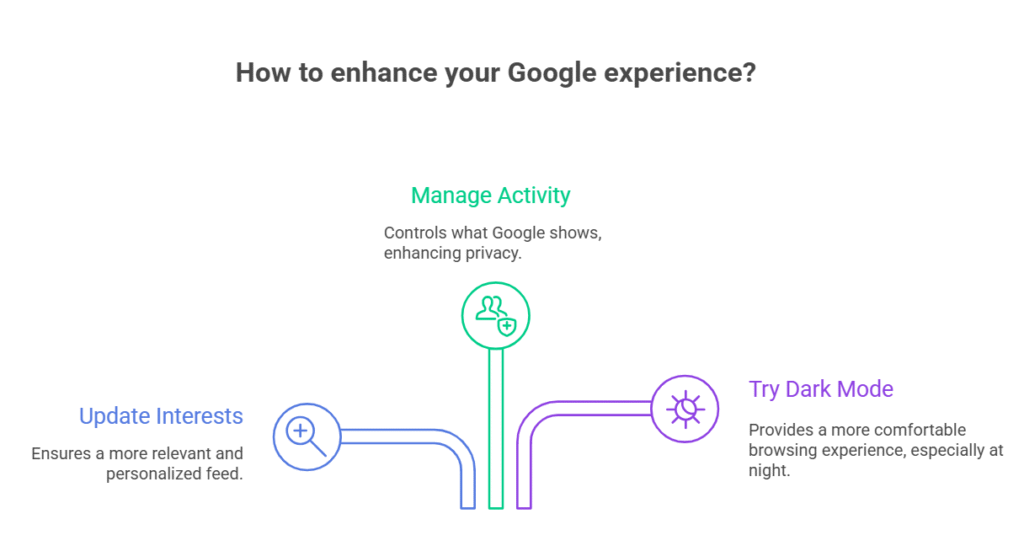
Google Discovery Dark Mode: What’s New in 2025?
The 2025 updates have made Google discovery dark mode smarter and more adaptive. Here’s what’s new:
- Dynamic Theming: Dark mode now adapts to your wallpaper and time of day.
- Improved Contrast: Text and cards are easier to read, even in pitch-black mode.
- Battery Optimization: Dark mode is now even more efficient on the latest OLED screens.
- Accessibility Features: Enhanced support for users with visual impairments.
User Quote
“After the 2025 update, Google Discover dark mode feels smoother and more responsive. The colors are richer, and I can read articles for longer without getting tired.”
Pros and Cons of Google Discover Dark Mode
No feature is perfect. Here’s a balanced look at the upsides and potential downsides of using dark mode in Google Discover.
Pros
- Less eye strain in low light
- Saves battery on OLED screens
- Modern, stylish appearance
- Better focus on content
Cons
- May be harder to read in bright sunlight
- Some images or cards may not display as intended
- Not all third-party content supports dark mode
Expert Tip
If you find dark mode hard to read during the day, consider setting your phone to switch between light and dark modes automatically based on time or ambient light.
How Google Discover Dark Mode Impacts Usability
In 2025, usability is everything. Google has fine-tuned dark mode to ensure it’s not just about looks—it’s about making your experience better.
- Smooth Transitions: Switching between light and dark modes is seamless, with no lag or glitches.
- Consistent Design: All cards, widgets, and Discover profile elements match the dark theme.
- Accessibility: High-contrast text and larger font options make Discover easier for everyone to use.
Real-World Use: A Day in the Life with Google Discover Dark Mode
Let’s walk through a typical day using Google Discover dark mode:
- Morning: You check your Discover feed in bed. The dark background is gentle on your eyes, and you catch up on news without squinting.
- Afternoon: At work, you glance at your feed during a break. The dark mode blends in with your Pixel Launcher dark mode, keeping your phone looking sharp.
- Evening: You browse Discover while relaxing on the couch. The dark theme helps you wind down, and your battery still has plenty of juice.
Troubleshooting: When Google Discover Dark Mode Isn’t Working
Sometimes, things don’t go as planned. Here’s what to do if Google Discover dark mode isn’t showing up:
Update Your Apps
Make sure your Google app and system software are up to date. Dark mode features often require the latest versions.
Check System Settings
If your phone is set to light mode, Discover will follow suit. Switch your device to dark mode in settings.
Clear Cache
Sometimes, clearing the Google app’s cache can resolve display issues.
Restart Your Device
A simple restart can fix most minor glitches.
Advanced Tips: Get the Most Out of Google Discover Dark Mode
Want to take your experience to the next level? Try these expert tips:
- Schedule Dark Mode: Set your phone to switch to dark mode automatically at sunset.
- Use Adaptive Wallpapers: Choose wallpapers that look great in both light and dark modes.
- Explore Pixel Launcher Features: Pixel users can customize even more, like themed icons and widgets that match your dark mode.
Google Discover Dark Mode and Digital Wellbeing
Did you know that using dark mode can actually help you sleep better? Blue light from bright screens can disrupt your circadian rhythm. By switching to dark mode in the evening, you reduce blue light exposure and make it easier to wind down.
Combine Google Discover dark mode with your phone’s Digital Wellbeing tools—like bedtime mode and screen time limits—for a healthier relationship with your device.
Security and Privacy: Does Dark Mode Affect Your Discover Profile?
Rest assured, enabling dark mode doesn’t change how your data is handled. Your Discover profile and personalization settings remain the same, whether you use light or dark mode. However, a more comfortable browsing experience might encourage you to spend more time exploring your feed—so always review your privacy settings regularly.
Google Discover Dark Mode for Different Devices
Android Phones
Most modern Android phones support Google Discover dark mode, either through system settings or the Google app.
Pixel Devices
Pixel phones offer the most seamless experience, with Pixel Launcher dark mode ensuring consistency across your home screen, app drawer, and Discover feed.
Tablets
Google Discover dark mode is also available on many Android tablets, making it easier to browse on larger screens.
Accessibility: Making Google Discover Dark Mode Work for Everyone
Google has prioritized accessibility in its 2025 updates. Dark mode now offers:
- High-contrast text options
- Larger font sizes
- Screen reader compatibility
If you have specific accessibility needs, explore the settings in your Google app and system preferences to customize your experience.
The Future of Google Discover Dark Mode
What’s next for dark mode? Expect even more personalization, with AI-driven themes that adapt to your habits, location, and even the weather. Google is also working on deeper integration with third-party apps, so your entire digital experience can be as comfortable and stylish as you want.
FAQs
Q. How do I enable Google Discover dark mode on my Android phone?
A. Google Discover dark mode, go to your phone’s Settings > Display > Dark theme. Alternatively, open the Google app, tap your profile icon, go to Settings > General > Theme, and select Dark. If you’re using a Pixel, the Pixel Launcher dark mode will apply automatically.
Q. Why isn’t Google Discover dark mode working on my device?
A. Google Discover dark mode isn’t showing up, make sure your Google app and system software are updated. Check your system theme settings, clear the Google app cache, and restart your device. Some older devices may not support all dark mode features.
Q. Does Google Discover dark mode save battery life?
A. Yes! On OLED and AMOLED screens, Google Discover dark mode can help save battery by using less power to display dark pixels. It’s a great way to extend your phone’s battery life, especially if you use Discover frequently.
Q. Can I customize my Discover profile in dark mode?
A. Absolutely. Your Discover profile and personalization settings are fully accessible in dark mode. You can update your interests, manage your activity, and adjust your feed—all with the comfort of a dark background.
Final Thoughts
If you value comfort, style, and battery life, Google Discover dark mode is a no-brainer in 2025. With seamless integration, improved accessibility, and a modern look, it’s the perfect way to upgrade your daily browsing experience.
CLICK HERE FOR MORE BLOG POSTS
John Authers is a seasoned and respected writer whose work reflects the tone, clarity, and emotional intelligence that readers value in 2025. His writing blends deep insight with a natural, human voice—making complex ideas feel relatable and engaging. Every piece he crafts feels thoughtful, original, and genuinely worth reading.