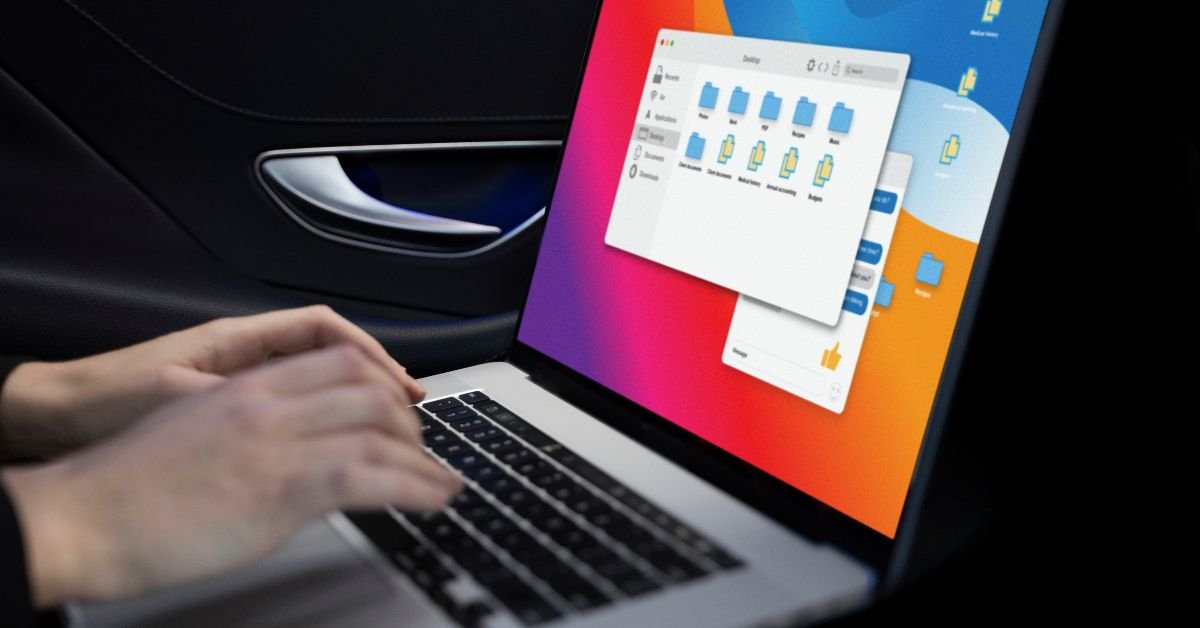Desktop window manager actually does. DWM.exe is a core Windows process responsible for rendering your desktop’s visual effects—think transparency, live taskbar thumbnails, and smooth window animations. It’s been a part of Windows since Vista, and in Windows 10, 11, and now 12, it’s more essential than ever.
But sometimes, DWM.exe doesn’t play nice. Instead of quietly managing your windows, it starts eating up memory, GPU, or CPU resources. That’s when you notice your system lagging, fans spinning up, or even apps crashing.
“I thought my PC was dying, but it turned out DWM.exe was using 2GB of RAM for no reason. A few tweaks fixed it instantly!”
Why Does Desktop Window Manager Use High Memory?
The Usual Suspects
- Multiple high-res monitors
- Heavy use of visual effects
- Outdated or buggy graphics drivers
- Corrupted system files
- Background apps with overlays (like screen recorders or widgets)
Is High Memory Usage Normal?
A little memory usage is expected—DWM.exe needs RAM to render your desktop. But if you’re seeing desktop window manager high memory (hundreds of MBs or even several GBs), something’s off.
Desktop Window Manager High Memory: How to Diagnose the Problem
Open Task Manager
Press Ctrl + Shift + Esc and look for “Desktop Window Manager” or “dwm.exe” under the Processes tab. Note the memory, CPU, and GPU usage.
Check for Patterns
- Does usage spike when you open certain apps?
- Is it worse with multiple monitors?
- Does it happen after a Windows update?
Rule Out Malware
Rarely, malware can disguise itself as DWM.exe. Right-click the process, select “Open file location,” and make sure it’s in C:\Windows\System32. If not, run a full antivirus scan.
Common Causes of Desktop Window Manager High Memory in 2025
Outdated Graphics Drivers
New Windows updates often require the latest GPU drivers. If you’re running old drivers, DWM.exe can misbehave.
Third-Party Apps and Overlays
Apps like Discord, screen recorders, or even some browsers can create overlays that confuse DWM.exe, leading to high memory or GPU usage.
Custom Themes and Visual Effects
Heavy use of transparency, live wallpapers, or custom themes can push DWM.exe to its limits.
Multiple Monitors or High Refresh Rates
Running two or more monitors, especially at 4K or 144Hz+, increases the workload for DWM.exe.
Corrupted System Files
Sometimes, Windows system files get corrupted, causing DWM.exe to leak memory.
How to Fix Desktop Window Manager High Memory
Let’s get practical. Here’s a step-by-step guide to reducing desktop window manager high memory usage.
Update Your Graphics Drivers
- Go to your GPU manufacturer’s website (NVIDIA, AMD, Intel).
- Download and install the latest drivers.
- Restart your PC.
Adjust Visual Effects
- Right-click “This PC” > Properties > Advanced system settings.
- Under Performance, click “Settings.”
- Select “Adjust for best performance” or manually disable transparency and animations.
Disable Unnecessary Startup Apps
- Open Task Manager > Startup tab.
- Disable apps you don’t need at startup, especially those with overlays.
Check for Windows Updates
- Go to Settings > Update & Security > Windows Update.
- Install any pending updates.
Scan for Malware
- Run a full scan with Windows Defender or your preferred antivirus.
Run System File Checker
- Open Command Prompt as admin.
- Type
sfc /scannowand press Enter. - Let the scan complete and follow any prompts.
Reduce Monitor Resolution or Refresh Rate
- Right-click desktop > Display settings.
- Lower the resolution or refresh rate, especially on secondary monitors.
Restart DWM.exe
- Open Task Manager.
- Right-click “Desktop Window Manager” and select “End task.”
- Windows will automatically restart the process.
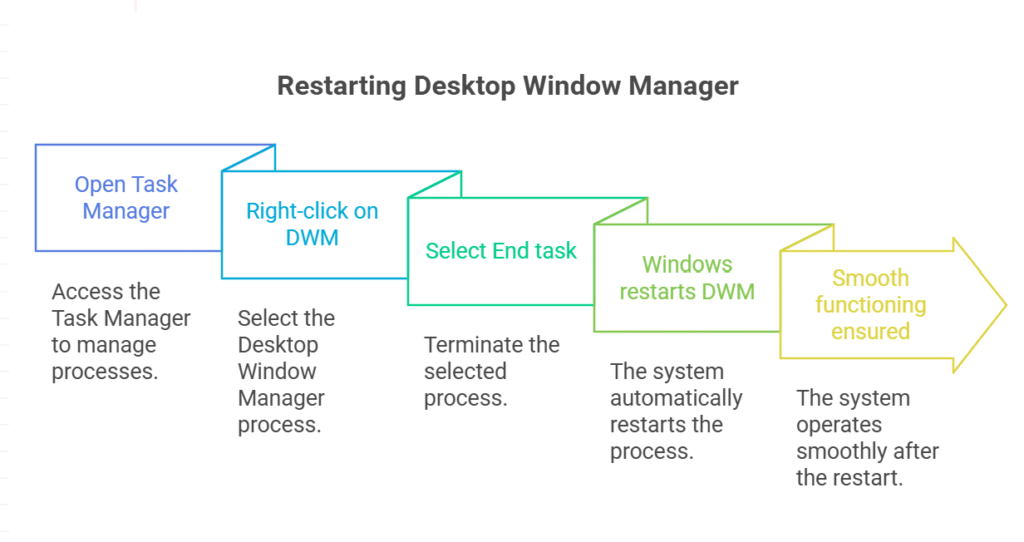
Desktop Window Manager High GPU and High CPU: What’s the Difference?
Sometimes, DWM.exe doesn’t just use a lot of memory—it also spikes your GPU or CPU. Here’s what to know:
Desktop Window Manager High GPU
- Usually caused by high-res monitors, video playback, or heavy visual effects.
- Can be triggered by buggy GPU drivers or apps with overlays.
Desktop Window Manager High CPU
- Less common, but can happen with corrupted system files or background processes fighting for resources.
- May indicate a deeper Windows issue.
Tip: The fixes above for high memory also help with high GPU and CPU usage.
Advanced Fixes for Persistent DWM.exe Issues
If you’ve tried the basics and still see desktop window manager high memory, try these advanced steps:
Create a New User Profile
Corrupted user profiles can cause DWM.exe issues. Create a new Windows user and see if the problem persists.
Clean Boot Windows
- Press
Win + R, typemsconfig, and hit Enter. - Under the Services tab, check “Hide all Microsoft services” and click “Disable all.”
- Restart your PC.
This helps identify if a third-party app is the culprit.
Reinstall or Repair Windows
As a last resort, use Windows’ built-in repair tools or perform a clean install.
Real-Life Example: How One User Fixed Desktop Window Manager High Memory
A user recently shared:
“My laptop slowed to a crawl, and Task Manager showed DWM.exe using over 1GB of RAM. I updated my NVIDIA drivers and disabled some startup apps, and the memory usage dropped to under 100MB. It was such a relief!”
Risks and Downsides of Disabling DWM.exe
You might be tempted to kill or disable DWM.exe entirely. Don’t! It’s a core Windows process. Disabling it can break your desktop, cause graphical glitches, or even crash your system. Always look for the root cause instead.
Features and Usability of Desktop Window Manager in 2025
- Better multi-monitor support
- Improved efficiency with new GPUs
- More customization for visual effects
- Automatic memory management (in theory!)
But even with these improvements, issues can still crop up—especially after major Windows updates or with older hardware.
FAQs
Q. Why is desktop window manager using so much memory?
A. DWM.exe uses more memory when you have multiple monitors, high-res displays, or lots of visual effects. Outdated drivers and background apps can also cause memory spikes
Q. How do I fix desktop window manager high GPU usage?
A. Update your graphics drivers, disable unnecessary visual effects, and close apps with overlays. Lowering your monitor’s resolution or refresh rate can also help.
Q. Is it safe to end the desktop window manager process?
A. You can end DWM.exe in Task Manager, but Windows will restart it automatically. Disabling it permanently is not recommended, as it’s essential for your desktop’s visuals.
Q. Can malware cause high DWM.exe memory usage?
A. Rarely, malware can disguise itself as DWM.exe. Always check the file location and run a full antivirus scan if you suspect anything suspicious.
Final Thoughts
Dealing with desktop window manager high memory can be frustrating, but it’s almost always fixable. Start with the basics—update your drivers, tweak visual effects, and check for background apps. If you’re still stuck, try advanced troubleshooting or seek help from a tech pro.
CLICK HERE FOR MORE BLOG POSTS
John Authers is a seasoned and respected writer whose work reflects the tone, clarity, and emotional intelligence that readers value in 2025. His writing blends deep insight with a natural, human voice—making complex ideas feel relatable and engaging. Every piece he crafts feels thoughtful, original, and genuinely worth reading.