CPU OPT stands for CPU Optional It’s a dedicated fan header on your motherboard, usually located near the CPU socket. While the primary cpu fan header (often labeled CPU_FAN) is designed for your main CPU cooler, the cpu opt header is there for an additional fan—often used for dual-fan coolers, AIO (All-In-One) liquid coolers, or extra airflow.
Why Does CPU OPT Exist?
Modern CPUs run hotter than ever, especially with overclocking and high-core-count processors. Manufacturers added the cpu opt header to support more complex cooling solutions, ensuring your system stays cool and stable under heavy loads.
CPU OPT vs CPU FAN Header: What’s the Difference?
CPU FAN Header: The Main Event
The cpu fan header is the primary connector for your CPU cooler’s fan. It’s essential—your motherboard won’t boot or will throw a warning if nothing is connected here. This header usually supports PWM (Pulse Width Modulation) for precise fan speed control based on CPU temperature.
CPU OPT: The Backup (or Bonus)
The cpu opt header is optional, as the name suggests. It’s perfect for:
- Dual-fan air coolers (one fan to CPU_FAN, one to CPU_OPT)
- AIO liquid coolers (pump to CPU_FAN, radiator fans to CPU_OPT)
- Extra case fans near the CPU area
Both headers often support similar features, but only CPU_FAN is required for system operation.
Real-Life Example
A PC builder once shared, “I upgraded to a dual-fan tower cooler and wasn’t sure where to plug the second fan. Turns out, cpu opt was made for this! Now my temps are lower, and my system runs quieter.”
Motherboard Fan Headers: The Full Picture
What is a Motherboard Fan Header?
A motherboard fan header is a connector on your motherboard that supplies power and control signals to cooling fans. There are several types:
- CPU_FAN: For the main CPU cooler
- CPU_OPT: For an optional second CPU fan
- CHA_FAN (Chassis Fan): For case fans
- SYS_FAN (System Fan): For additional system cooling
Each header can be controlled via BIOS or software, letting you fine-tune your cooling setup.
Why Are Fan Headers Important?
Proper fan header usage ensures your system stays cool, quiet, and reliable. Plugging fans into the right headers allows for temperature-based speed control, preventing overheating and unnecessary noise.
How to Use CPU OPT and CPU FAN Headers
Step-by-Step: Connecting Your Fans
- Identify the headers: Check your motherboard manual for the location of CPU_FAN and CPU_OPT.
- Connect your main CPU cooler fan to CPU_FAN.
- Connect a second CPU fan (if you have one) to CPU_OPT.
- For AIO coolers: Connect the pump to CPU_FAN and radiator fans to CPU_OPT or CHA_FAN.
- Boot into BIOS: Set fan curves and monitor temperatures.
Pro Tips
- If you only have one CPU fan, always use CPU_FAN.
- For dual-fan coolers, use a Y-splitter if you run out of headers.
- Don’t ignore CPU_OPT—it can make a big difference in cooling performance.
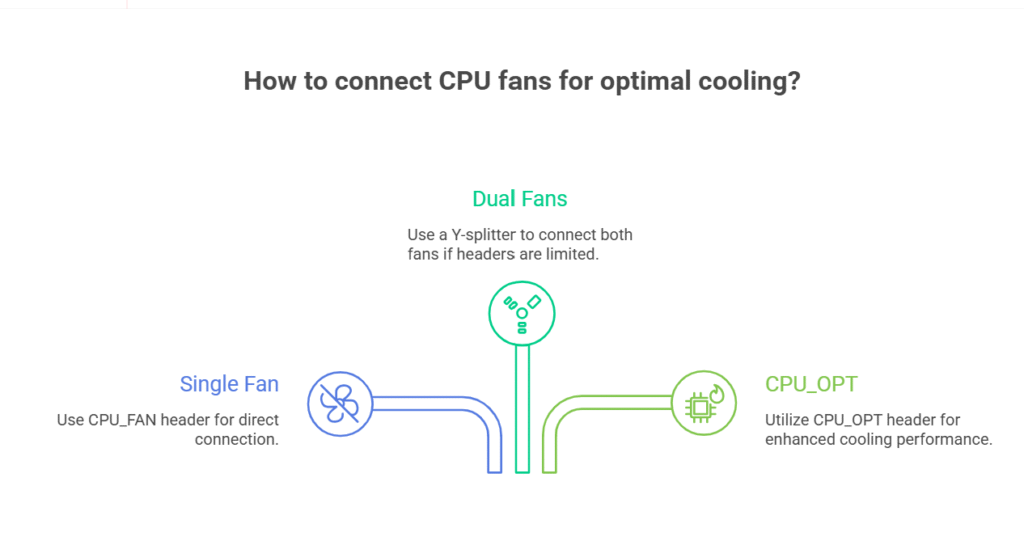
CPU Fan Motherboard Compatibility in 2025
Are All CPU Fans Compatible with CPU OPT?
Most modern fans (3-pin or 4-pin) are compatible with cpu opt and cpu fan headers. However, 4-pin PWM fans offer better speed control and efficiency.
What About RGB Fans?
If your fan has RGB lighting, you’ll need to connect the lighting cable to a dedicated RGB header. The cpu opt header only controls fan speed, not lighting.
Advanced Cooling: Using CPU OPT for AIO and Custom Loops
AIO Liquid Coolers
Many AIO coolers come with multiple fans and a pump. Here’s a common setup:
- Pump: Connect to CPU_FAN for constant power and monitoring.
- Radiator fans: Connect to CPU_OPT for synchronized speed control.
Custom Water Cooling
For custom loops, cpu opt can be used for extra radiator fans or even a flow sensor, depending on your motherboard’s features.
Troubleshooting CPU OPT and Fan Headers
Common Issues
- No fan detected: Make sure the fan is plugged in securely and the header is enabled in BIOS.
- Fan not spinning: Check for bent pins, faulty fans, or incorrect BIOS settings.
- System won’t boot: Most motherboards require something plugged into CPU_FAN, but not CPU_OPT.
Solutions
- Double-check connections and fan orientation.
- Update your BIOS for better fan control options.
- Use motherboard software to monitor and adjust fan speeds.
CPU OPT and System Monitoring
Why Monitoring Matters
Keeping an eye on your CPU and system temperatures is crucial, especially if you’re overclocking or running demanding applications. Most motherboards let you monitor both CPU_FAN and CPU_OPT speeds in real-time.
Best Tools for 2025
- BIOS/UEFI: Built-in fan control and monitoring
- Motherboard software: ASUS AI Suite, MSI Dragon Center, Gigabyte EasyTune, etc.
- Third-party apps: HWMonitor, SpeedFan, Open Hardware Monitor
Pros and Cons of Using CPU OPT
Pros
- Improved cooling: Supports dual-fan and advanced cooling setups
- Flexible configuration: Great for AIOs and custom loops
- Redundancy: Extra fan can prevent overheating if one fails
Cons
- Not always needed: Single-fan coolers don’t benefit
- Potential confusion: New builders may not know how to use it
- Limited power: Some high-power fans may need a dedicated controller
Features to Look for in Motherboard Fan Headers (2025 Edition)
- PWM support: For precise speed control
- High current rating: Supports powerful fans or pumps
- Multiple headers: More options for complex builds
- Smart fan curves: Automatic adjustment based on temperature
- RGB integration: For lighting control (separate from fan speed)
CPU OPT in the Era of AI and Smart Cooling
AI-Driven Fan Control
In 2025, many motherboards use AI algorithms to optimize fan speeds for noise and temperature. CPU_OPT headers are fully integrated into these systems, allowing for smarter, quieter cooling.
Smart Home Integration
Some high-end boards let you control fan speeds from your phone or smart home hub, making it easier than ever to keep your system running cool.
Real-World Example: CPU OPT Saves a Gaming Rig
A gamer recently shared, “My PC kept overheating during long sessions. I added a second fan to cpu opt, set a custom curve in BIOS, and now my temps are rock solid—even during marathon streams.”
FAQs
Q. What is the cpu opt header used for?
A. The cpu opt header is an optional fan connector on your motherboard, designed for a second CPU fan, AIO radiator fan, or extra cooling near the CPU.
Q. Can I use cpu opt for a case fan?
A. Yes, you can use cpu opt for a case fan, but it’s optimized for CPU cooling. For general case fans, use chassis (CHA_FAN) or system (SYS_FAN) headers.
Q. What happens if nothing is plugged into cpu opt?
A. Nothing! The cpu opt header is optional. Your system will run fine as long as the main cpu fan header is occupied.
Q. How do I control fan speeds on cpu opt and cpu fan motherboard headers?
A. You can control fan speeds via BIOS/UEFI, motherboard software, or third-party apps. Most modern boards let you set custom fan curves for each header.
Final Thoughts
Understanding cpu opt and how it fits into your cooling setup is more important than ever. With CPUs running hotter and systems getting more complex, using your cpu opt header wisely can mean the difference between a cool, quiet PC and one that’s always on the edge.
CLICK HERE FOR MORE BLOG POSTS
John Authers is a seasoned and respected writer whose work reflects the tone, clarity, and emotional intelligence that readers value in 2025. His writing blends deep insight with a natural, human voice—making complex ideas feel relatable and engaging. Every piece he crafts feels thoughtful, original, and genuinely worth reading.

