RivaTuner Statistics Server—often called RTSS—is a lightweight, powerful utility designed to monitor, display, and control real-time statistics about your PC’s performance. Originally developed as a companion to the RivaTuner GPU tweaking tool, RTSS has evolved into the go-to solution for on-screen display (OSD) overlays, frame rate limiting, and hardware monitoring.
Why Do Gamers and PC Users Love RTSS?
The answer is simple: control and visibility. RTSS gives you a live window into your PC’s performance, letting you see exactly how your hardware is behaving—without leaving your game or app.
Here’s a quick list of what RTSS can do:
- Display real-time stats (FPS, CPU/GPU usage, temps, RAM, etc.) as an overlay
- Limit frame rates to reduce screen tearing or save power
- Capture frame times for smoothness analysis
- Work seamlessly with tools like MSI Afterburner and HWiNFO
- Support for custom overlays and plugins
“I configured RivaTuner to show CPU power and temps while benchmarking, and it helped me spot a cooling issue before it became a real problem.”
How Does RivaTuner Statistics Server Work?
RTSS runs quietly in the background, hooking into your games and applications to collect and display performance data. It’s most often used alongside MSI Afterburner or EVGA Precision X1, which handle the hardware monitoring, while RTSS takes care of the overlay and frame limiting.
You can customize what’s shown, where it appears, and even the colors and fonts. Want to see your CPU power at the top of the screen? Just configure RivaTuner to show CPU power in the OSD. Prefer a minimalist FPS counter? That’s easy too.
Key Features of RivaTuner Statistics Server in 2025
On-Screen Display (OSD) Customization
RTSS lets you choose exactly what stats you want to see—FPS, CPU usage, GPU temps, RAM, and more. You can move the overlay, change its size, and even use custom fonts or colors.
Frame Rate Limiting
Want to cap your FPS to match your monitor’s refresh rate or save power? RTSS’s frame limiter is one of the most accurate in the business.
Compatibility with Monitoring Tools
RTSS works hand-in-hand with MSI Afterburner, HWiNFO, and other popular monitoring apps. This means you can pull in data from almost any sensor on your system.
Low Overhead
Unlike some overlays, RTSS is extremely lightweight. It won’t bog down your system or cause stutters—unless you run into rare conflicts (more on that later).
Plugin Support
In 2025, RTSS supports a growing library of plugins, letting you add new sensors, custom overlays, or even Discord integration.
How to Set Up and Use RivaTuner Statistics Server
Getting started with RTSS is easier than you might think. Here’s a quick guide:
Download and Install
- Download RTSS from the official Guru3D site. (If Guru3D is down, check trusted mirrors or MSI Afterburner’s bundled installer.)
- Run the installer and follow the prompts.
Pair with a Monitoring Tool
- Most users pair RTSS with MSI Afterburner for full hardware monitoring.
- Open Afterburner, go to Settings > Monitoring, and select the stats you want to display.
- Enable “Show in On-Screen Display” for each stat.
Configure the OSD
- Open RTSS from your system tray.
- Adjust the OSD position, size, and style to your liking.
- You can also set up hotkeys to toggle the overlay on/off.
Advanced Riva Tuning
- Dive into the settings for frame rate limiting, scanline sync, and plugins.
- Experiment with different OSD layouts or add new sensors via plugins.
Real-Life Example: RTSS Saves the Day
Let’s say you’re gaming and notice random stutters. You fire up RTSS, configure RivaTuner to show CPU power, GPU usage, and frame times. Instantly, you spot that your CPU is maxing out while your GPU is barely working. Turns out, a background process (like presentmon-x64 high CPU usage) is hogging resources. With this info, you can fix the issue and get back to smooth gaming.
Common Issues and Troubleshooting
Presentmon-x64 High CPU Usage
Some users report that presentmon-x64 (a frame capture tool) can cause high CPU usage when running alongside RTSS. If you see this, try closing presentmon or updating both tools to the latest versions.
Guru3D Down?
If the official Guru3D site is down, don’t panic. RTSS is often bundled with MSI Afterburner, or you can find safe mirrors on reputable tech forums. Always avoid sketchy download sites.
Overlay Not Showing Up
Make sure your game isn’t running in exclusive fullscreen mode, which can block overlays. Try switching to borderless windowed mode or updating your graphics drivers.
Conflicts with Anti-Cheat Software
Some games’ anti-cheat systems may block RTSS overlays. Check the game’s support forums for compatibility tips.
Pros and Cons of Using RivaTuner Statistics Server
Pros
- Highly customizable overlays
- Accurate frame rate limiting
- Low system overhead
- Works with most monitoring tools
- Free and regularly updated
Cons
- Can conflict with some anti-cheat systems
- Learning curve for advanced features
- Occasional compatibility issues with new games
Riva Tuning: Getting the Most Out of RTSS
Want to go beyond the basics? Here are some expert tips for advanced riva tuning:
- Custom OSD Layouts: Use the OSD editor to create unique overlays for different games.
- Scanline Sync: For ultra-smooth gameplay, experiment with scanline sync settings.
- Plugin Integration: Add plugins for extra sensors, Discord status, or even weather updates.
- Profile Management: Save different RTSS profiles for each game or app.
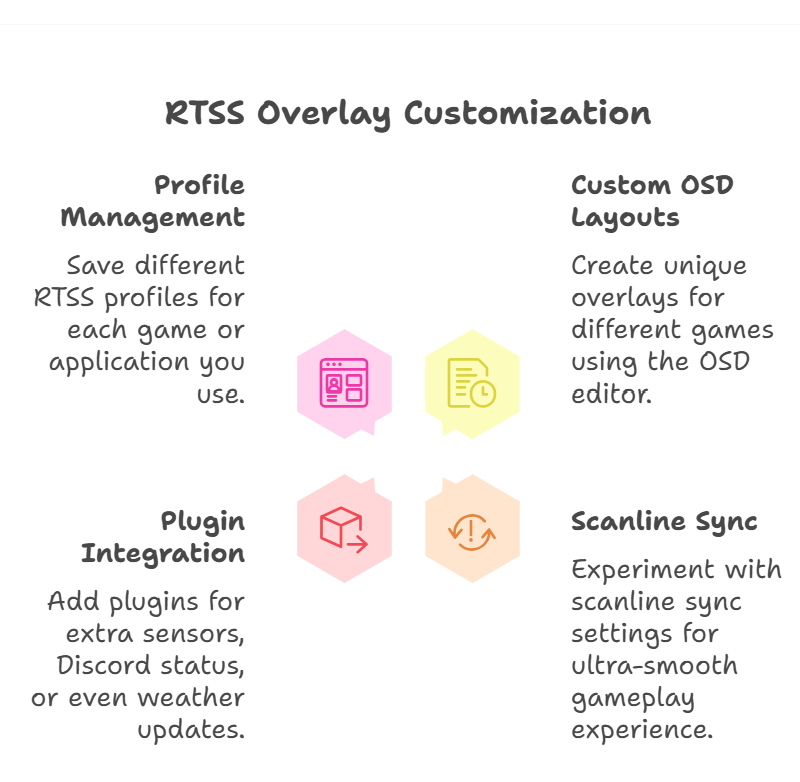
Security and Privacy: Is RTSS Safe?
RTSS is a trusted tool in the PC community, but always download from official sources. It doesn’t collect personal data or send info online. However, be cautious with third-party plugins or overlays.
User Experience: What Real People Say
“RTSS is a must-have for any serious PC gamer. I love being able to see my FPS and temps at a glance, and the frame limiter is a game-changer for smoothness.”
FAQs
Q. What is RivaTuner Statistics Server used for?
A. RTSS is used to display real-time performance stats (like FPS, CPU/GPU usage, temps) as an overlay in games and apps. It also lets you limit frame rates and analyze frame times for smoother gameplay.
Q. How do I configure RivaTuner to show CPU power at the top of my screen?
A. Pair RTSS with MSI Afterburner, select “CPU power” in Afterburner’s monitoring tab, and enable “Show in On-Screen Display.” Then, use RTSS to position the overlay at the top of your screen.
Q. Why is presentmon-x64 causing high CPU usage with RTSS?
A. Presentmon-x64 and RTSS can sometimes conflict, especially if both are capturing frame data. Try updating both tools, or run only one at a time to reduce CPU usage.
Q. What should I do if Guru3D is down and I need to download RTSS?
A. Guru3D is down, look for RTSS bundled with MSI Afterburner or check reputable tech forums for safe mirrors. Avoid unofficial sites to prevent malware.
The Future of RTSS: What’s New in 2025?
RTSS continues to evolve, with new plugins, better compatibility, and more customization options. In 2025, expect even tighter integration with popular monitoring tools, support for next-gen GPUs, and smarter overlays that adapt to your workflow.
Final Thoughts
If you care about your PC’s performance, want to monitor stats in real time, or need precise frame rate control, RTSS is a must-have. It’s free, powerful, and trusted by millions. Just remember to download from official sources, keep it updated, and explore its advanced features for the best experience.
CLICK HERE FOR MORE BLOG POSTS
John Authers is a seasoned and respected writer whose work reflects the tone, clarity, and emotional intelligence that readers value in 2025. His writing blends deep insight with a natural, human voice—making complex ideas feel relatable and engaging. Every piece he crafts feels thoughtful, original, and genuinely worth reading.

