5 Powerful Ways Steam screenshots directory after capturing an epic gaming moment, you’re not alone. Whether you want to share a jaw-dropping win, troubleshoot a bug, or just relive your favorite scenes, knowing exactly where your Steam screenshots are saved can save you time and frustration. But with Steam’s ever-evolving interface and updates, the answer isn’t always obvious.
In this comprehensive guide, we’ll break down everything you need to know about the Steam screenshots directory in 2025. We’ll cover the default Steam screenshot folder, how to change your Steam screenshot location, what the Steam screenshot button does, and answer the most common question: where are Steam screenshots saved? Plus, you’ll get real-life tips, user stories, and expert advice to make managing your screenshots effortless.
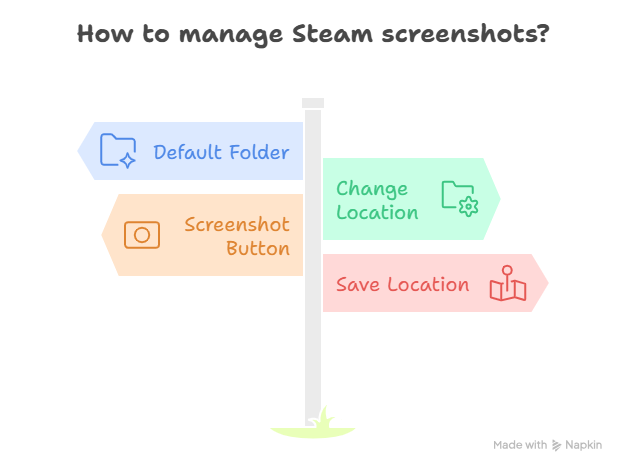
Why the Steam Screenshots Directory Matters in 2025
Screenshots are more than just digital souvenirs—they’re proof of your skills, a way to connect with friends, and sometimes even a tool for bug reporting or content creation. But if you can’t find your Steam screenshots directory, all those moments are lost in the digital void.
With Steam’s growing library, cloud integration, and new privacy features, the way screenshots are stored and accessed has changed. That’s why it’s more important than ever to know exactly where your screenshots go—and how to access them quickly.
Where Are Steam Screenshots Saved? The Basics
Let’s start with the most common question: where are Steam screenshots saved? By default, Steam saves your screenshots in a specific directory on your computer, but the exact path can vary depending on your setup.
The Default Steam Screenshot Folder 5 Powerful Ways
On Windows, the default path is usually:
textC:\Program Files (x86)\Steam\userdata```math
Your SteamID]\760\remote```math
AppID]\screenshots
On Mac, it’s typically:
text~/Library/Application Support/Steam/userdata/[Your SteamID]/760/remote/[AppID]/screenshots
On Linux, look for:
text~/.local/share/Steam/userdata/[Your SteamID]/760/remote/[AppID]/screenshots
Each [AppID] corresponds to a specific game, so you’ll find separate folders for each title.
How to Find Your Steam Screenshots Directory in Seconds
If you’re not a fan of digging through folders, Steam offers a built-in way to access your screenshots.
Method 1: Use the Steam Client
- Open Steam and go to the top menu.
- Click View > Screenshots.
- Select the game from the dropdown.
- Click Show on Disk.
This will open the exact folder where your screenshots are stored for that game.
Changing Your Steam Screenshot Location: Is It Possible?
Many users wonder if they can change the default Steam screenshot location. As of 2025, Steam doesn’t offer a direct way to change the screenshot directory within the client. However, you can use symbolic links (symlinks) to redirect the folder to another drive or location.
How to Use Symlinks for Steam Screenshots
- Move your existing screenshots folder to your desired location.
- Create a symlink from the original path to the new location.
- Steam will now save screenshots to your chosen directory.
This is especially useful if you’re running low on space or want to back up your screenshots to the cloud.
The Steam Screenshot Button: How It Works
By default, the Steam screenshot button is set to F12. Pressing it instantly captures your screen and saves the image to your Steam screenshots directory. You can change this hotkey in Steam’s settings:
- Go to Steam > Settings > In-Game.
- Look for Screenshot shortcut keys.
- Set your preferred key.
You can also enable notifications, set up automatic uploads to Steam Cloud, and choose your screenshot format (JPG or PNG).
Real-Life Example: A Gamer’s Screenshot Struggle
One gamer shared, “I spent 20 minutes looking for my Elden Ring screenshots, only to realize they were buried in a random AppID folder. Now, I always use the ‘Show on Disk’ button in Steam. It’s a lifesaver!”
Organizing Your Steam Screenshot Folder: Pro Tips
With hundreds of games and thousands of screenshots, your Steam screenshot folder can get messy fast. Here’s how to keep things organized:
- Rename folders: Use game names instead of AppIDs for easy navigation.
- Back up regularly: Copy your screenshots to an external drive or cloud storage.
- Delete duplicates: Steam sometimes saves multiple versions—clean up to save space.
Steam Screenshot Location on Different Devices
On Windows
Most users will find their screenshots in the default Steam directory, but if you installed Steam on a different drive, check there.
On Mac
Use Finder’s “Go to Folder” feature and paste the path above.
On Linux
Use your file manager or terminal to navigate to the Steam userdata directory.
Steam Cloud and Screenshots: What’s New in 2025?
Steam Cloud now offers automatic backup for screenshots, making it easier to access your images from any device. However, only screenshots you choose to upload (via the Steam client) are saved to the cloud. Local-only screenshots remain on your hard drive.
Sharing and Editing Steam Screenshots
Steam lets you upload screenshots to your profile, share them with friends, or keep them private. You can also use third-party editing tools to enhance your images before sharing.
Steam Screenshot Folder Not Showing? Troubleshooting Tips
If you can’t find your Steam screenshot folder, try these steps:
- Check your Steam settings: Make sure screenshots are enabled.
- Search by date: Use your OS’s search function to look for recent images.
- Verify game files: Sometimes, reinstalling or verifying a game can restore missing folders.
Steam Screenshot Button Not Working? Here’s What to Do
If pressing F12 (or your custom key) doesn’t work:
- Check your hotkey settings: Make sure the key isn’t conflicting with another app.
- Update Steam: Outdated clients can cause issues.
- Run as administrator: Some games require elevated permissions for screenshots.
Advanced: Using Third-Party Tools for Screenshots
While Steam’s built-in screenshot tool is convenient, some gamers prefer third-party apps for more control. Tools like ShareX or NVIDIA GeForce Experience offer advanced features, but remember: these save images outside the Steam screenshots directory.
FAQs
1. Where are Steam screenshots saved by default?
Steam saves screenshots in the userdata folder, under 760/remote/[AppID]/screenshots. Use “Show on Disk” in the Steam client to find them quickly.
2. Can I change my Steam screenshot folder location?
Not directly in Steam, but you can use symlinks to redirect the folder to another location.
By default, it’s F12, but you can change it in Steam’s settings.
4. Why can’t I find my Steam screenshots?
Check your Steam settings, search by date, or use the “Show on Disk” feature. Screenshots may be saved under the game’s AppID.
The Pros and Cons of Steam’s Screenshot System
Pros
- Easy to use: One button capture.
- Organized by game: Separate folders for each title.
- Cloud backup: Optional upload to Steam Cloud.
Cons
- Confusing folder names: AppIDs instead of game names.
- Limited customization: Can’t change save location in-app.
- Occasional bugs: Hotkey conflicts or missing folders.
Steam Screenshot Folder Security and Privacy
Remember, screenshots can contain sensitive information (like usernames or chat windows). Always review images before sharing, and use Steam’s privacy settings to control who can see your uploads.
Final Thoughts
Finding your Steam screenshots directory doesn’t have to be a headache. With the right tips and a little know-how, you can access, organize, and share your favorite gaming moments in seconds. Whether you’re troubleshooting, creating content, or just reliving your best plays, mastering your Steam screenshot folder is a must for every gamer.
CLICK HERE FOR MORE BLOG POSTS
Liam is a freelance writer, blogger, and digital media journalist. He has a management degree in Supply Chain & Operations Management and Marketing and boasts a wide-ranging background in digital media.

